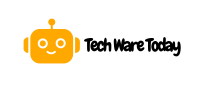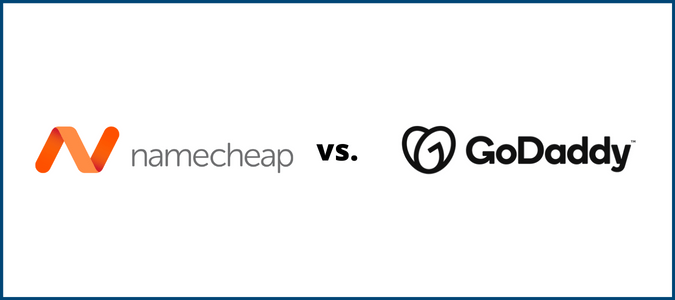To connect Cloudflare domain with Flutter Web, update your DNS settings and deploy your Flutter Web app. Ensure your domain points to your web hosting server.
Connecting a Cloudflare domain with Flutter Web enhances your website’s performance and security. Cloudflare acts as a CDN and DNS management service, optimizing load times and protecting against threats. First, configure your domain’s DNS settings in Cloudflare by adding an A record pointing to your server’s IP.
Next, build your Flutter Web app using the `flutter build web` command. Upload the build files to your hosting server. Verify that your domain correctly points to your web hosting by checking DNS propagation. This setup ensures a seamless and secure connection between your Cloudflare domain and Flutter Web app.
Introduction To Cloudflare And Flutter Web
Are you looking to connect your Cloudflare domain with your Flutter Web project? This guide will help you. Cloudflare offers security and performance enhancements for websites. Flutter Web allows you to build responsive web applications with one codebase.
Benefits Of Using Cloudflare
- Enhanced Security: Protect your site from DDoS attacks and malicious bots.
- Improved Performance: Speed up your site with Cloudflare’s CDN.
- Global Reach: Serve your content quickly worldwide.
Why Choose Flutter Web
- Single Codebase: Write once, and run on multiple platforms.
- Rich UI: Create beautiful interfaces with Flutter’s widgets.
- Fast Development: The Hot reload feature speeds up coding.
Prerequisites
Before connecting your Cloudflare domain with your Flutter web app, there are some prerequisites you must meet. These prerequisites will ensure a smooth setup process and avoid potential issues.
Necessary Tools And Accounts
To start, you need to have the following tools and accounts:
- Cloudflare Account: Sign up for a Cloudflare account if you don’t have one.
- Flutter SDK: Ensure the Flutter SDK is installed on your machine.
- Code Editor: Install a code editor like VS Code or IntelliJ IDEA.
- Git: Install Git for version control.
- Browser: Use a modern browser like Chrome or Firefox for testing.
Setting Up Your Development Environment
Follow these steps to set up your development environment:
- Install Flutter: Download and install the Flutter SDK from the official website.
- Set Up Path: Add Flutter to your system path for easy access.
- Install Code Editor: Download and install a code editor like VS Code.
- Install Flutter Extensions: Add Flutter and Dart extensions to your code editor.
- Verify Installation: Run
flutter doctorin your terminal to check for any issues.
Once your environment is set up, you’re ready to connect your Cloudflare domain with your Flutter web app.
Registering A Domain On Cloudflare
Connecting a Cloudflare domain with Flutter Web can seem difficult. This guide will help you register a domain on Cloudflare. Follow the steps to simplify the process.
Creating A Cloudflare Account
To start, visit the Cloudflare website. Click on the Sign Up button at the top right corner.
Fill in your email address and create a password. Click on the Create Account button. Check your email for a verification link from Cloudflare. Click on the link to verify your account.
Adding A Domain To Cloudflare
After verifying your account, log in to Cloudflare. You will land on the Cloudflare dashboard. Click on the Add a Site button.
Enter your domain name in the provided field. Click the Add Site button. Cloudflare will scan your domain’s DNS records. This process might take a few minutes.
Review the DNS records that Cloudflare finds. Make sure they are correct. If necessary, you can add or edit DNS records. Click on the Continue button once you are satisfied.
Choose a Cloudflare plan that suits your needs. The Free plan is often sufficient. Click on the Confirm Plan button.
Next, you will see Cloudflare’s nameservers. You need to update your domain’s nameservers to these. Go to your domain registrar’s website. Update the nameservers with the ones provided by Cloudflare.
Once you have updated the nameservers, return to Cloudflare. Click on the Done, and check the nameservers button. Cloudflare will check the status. This process can take up to 24 hours.
After the nameservers update, your domain is successfully registered on Cloudflare.

Credit: community.fly.io
Configuring DNS Settings
Configuring DNS settings is crucial for connecting your Cloudflare domain with Flutter Web. This ensures that visitors can access your Flutter Web app seamlessly. Let’s walk through the process step-by-step.
Understanding DNS Records
DNS records are essential for directing internet traffic. They tell browsers where to find your website. The most common types of DNS records include:
- A Record: Points a domain to an IP address.
- CNAME Record: Points a domain to another domain.
- MX Record: Directs email to a mail server.
- TXT Record: Provides text information to sources outside your domain.
Adding DNS Records For Flutter Web
To add DNS records for your Flutter Web app, follow these steps:
- Log in to your Cloudflare account.
- Select the domain you want to configure.
- Go to the DNS tab in the dashboard.
- Click on Add Record.
- Choose the type of DNS record you need.
- Fill in the required fields:
| Field | Description |
|---|---|
| Type | Select A, CNAME, or other record types. |
| Name | Enter your domain or subdomain (e.g., www). |
| Content | Enter the IP address or target domain. |
| TTL | Choose the time-to-live (TTL) value. |
Here’s an example of adding an A Record:
Type: A
Name: @
Content: 192.0.2.1
TTL: AutoAfter adding the DNS records, your Cloudflare domain will be linked to your Flutter Web app. This process ensures your app is accessible online.
Building Your Flutter Web App
Building a web app with Flutter is exciting. Let’s break it down step-by-step. You’ll learn how to set up a new Flutter project and build it for web deployment.
Setting Up A New Flutter Project
To start, you need to create a new Flutter project. Use the following steps:
- Install Flutter SDK from the official website.
- Open your terminal or command prompt.
- Run the command:
flutter create my_flutter_web_app - Navigate to your project folder:
cd my_flutter_web_app
Now, your new Flutter project is ready. You can now build your web app.
Building For Web Deployment
Before deploying, ensure your Flutter app supports the web. Follow these steps:
- Enable web support by running:
flutter config --enable-web - Run:
flutter devicesto check available devices. - Make sure you see a web device in the list.
- Build your web app by running:
flutter build web
After running the build command, your app is ready for web deployment. The build files will be in the build/web directory.
Use these files to connect your domain with Cloudflare. Your Flutter web app is now ready to be accessed online.
Deploying Flutter Web App To Cloudflare
Deploying your Flutter Web App to Cloudflare can significantly improve performance. Cloudflare offers a global CDN, ensuring your app loads quickly. Follow these simple steps to get started.
Uploading Files To Cloudflare
First, build your Flutter Web App. Use the following command in your terminal:
flutter build webThis command generates the necessary files in the build/web directory. Next, log in to your Cloudflare account and navigate to the Pages section. Click on Create a Project and select Direct Upload.
Drag and drop the contents of the build/web directory into the upload area. Ensure all files are uploaded correctly. This includes the index.html and other assets.
Configuring Cloudflare Pages
After uploading your files, configure the Cloudflare Pages settings. Go to the Settings tab in your project dashboard. Set the Build Command to flutter build web and the Output Directory to build/web.
Next, configure the Custom Domain settings if you have a custom domain. Add your domain in the Domains section. Verify the domain ownership as required by Cloudflare.
Once configured, deploy your project by clicking the Deploy button. Your Flutter Web App is now live on Cloudflare!
To summarize, deploying a Flutter Web App to Cloudflare involves:
- Building your Flutter Web App
- Uploading files to Cloudflare
- Configuring Cloudflare Pages
- Deploying your app
Follow these steps to ensure a smooth deployment process. Enjoy faster load times and better performance with Cloudflare.
Testing And Troubleshooting
Testing and troubleshooting are crucial steps in connecting your Cloudflare domain with Flutter Web. They ensure everything works correctly. This section guides you through verifying DNS propagation and resolving common issues. Follow these steps for a seamless connection.
Verifying DNS Propagation
Before testing, verify your DNS changes have propagated. This ensures your domain points to the correct server. Use tools like What’s My DNS to check propagation.
- Enter your domain name.
- Select the DNS record type (A, CNAME, etc.).
- Click “Search”.
Check the results to confirm all DNS servers show the correct IP address. If some servers still show old records, wait a few hours and check again.
Common Issues And Fixes
Connecting Cloudflare with Flutter Web can have common issues. Here are solutions for the most frequent problems:
| Issue | Solution |
|---|---|
| DNS Propagation Delay | Wait 24-48 hours and check again. |
| Incorrect DNS Records | Double-check and update your DNS settings. |
| SSL Errors | Ensure SSL is enabled in Cloudflare and your server. |
| Page Not Loading | Clear browser cache and try again. |
For other issues, refer to Cloudflare’s support documentation. This ensures you follow best practices and resolve issues quickly.

Credit: www.reddit.com
Optimizing Performance
Optimizing the performance of your Flutter Web app with Cloudflare is essential. Cloudflare offers many features that can speed up your website. This section will guide you on enabling these features. It will also provide best practices for Flutter Web optimization.
Enabling Cloudflare Features
Cloudflare provides tools to improve website speed and security. Here are some key features to enable:
- Auto Minify: This feature reduces the size of HTML, CSS, and JavaScript files.
- Brotli Compression: Brotli compresses files better than traditional methods.
- Rocket Loader: This optimizes loading JavaScript for faster page rendering.
- CDN: Cloudflare’s Content Delivery Network caches your content globally.
Best Practices For Flutter Web
Following best practices ensures your Flutter Web app runs smoothly. Here are some tips:
- Use Lazy Loading: Load images and assets only when needed.
- Optimize Images: Compress and resize images for faster load times.
- Reduce Bundle Size: Split your app into smaller, manageable bundles.
- Monitor Performance: Use tools like Google Lighthouse to track performance metrics.
Implementing these features and best practices will enhance your Flutter Web app’s performance. This will ensure a smooth and fast user experience.

Credit: community.fly.io
Frequently Asked Questions
How Do I Host A Flutter Website On A Custom Domain?
To host a Flutter website on a custom domain, deploy your site using Firebase Hosting or GitHub Pages. Update your DNS settings to point to the hosting service. Ensure SSL is configured for security.
How Do I Host A Flutter On My Website?
To host a Flutter app on your website, build the app for the web. Upload the generated files to your web server. Configure server settings if needed. Ensure the index. the html file is correctly placed. Your Flutter app is now live on your website.
How Do I Add Web Support To Flutter?
To add web support to Flutter, first install Flutter SDK. Then, run `flutter create. ` in your project. Finally, enable web support with `flutter config –enable-web`.
How Do I Connect Cloudflare To A Domain?
Log into Cloudflare, add your domain, then update your domain’s nameservers to Cloudflare’s provided nameservers.
Is Cloudflare Free For Flutter Web Hosting?
Yes, Cloudflare offers a free plan suitable for hosting Flutter web applications with basic protection and performance enhancements.
Can I use Flutter Web with Cloudflare?
Yes, you can use Cloudflare to host and secure your Flutter web app, improving performance and security.
Conclusion
Connecting your Cloudflare domain with Flutter Web is straightforward. Follow the steps for seamless integration. Your web app will benefit from enhanced performance and security. Stay updated with best practices to ensure optimal results. Happy coding and enjoy the robust features of Cloudflare with your Flutter Web project!