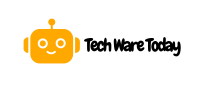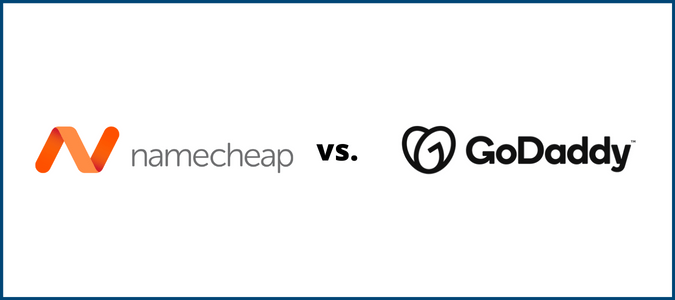You connect Namecheap domain to Shopify, update your DNS settings in Namecheap, and add the domain to your Shopify store. This process involves modifying A records and CNAME records.
Connecting a Namecheap domain to your Shopify store is straightforward and can enhance your brand’s online presence. By pointing your domain to Shopify, you ensure that visitors land directly on your e-commerce site, boosting your store’s credibility and accessibility. The steps include logging into your Namecheap account, accessing the domain’s DNS settings, and updating the A and CNAME records as per Shopify’s instructions.
After updating the DNS settings, you need to add the domain to your Shopify admin panel. This seamless integration helps streamline your online business operations, ensuring a professional and cohesive brand experience for your customers.
Preparing Your Domain
Connecting your Namecheap domain to Shopify is an essential step. This ensures your online store is accessible to your customers. Follow these simple steps to prepare your domain for this process.
Login To Namecheap Account
First, you need to log in to your Namecheap account. This gives you access to your domain settings.
- Go to Namecheap’s website.
- Click on the Sign In button at the top right corner.
- Enter your Username and Password.
- Click on the Sign In button again.
Locate Your Domain
Once logged in, you need to find your domain. This is crucial for the next steps.
- Go to the Dashboard.
- Click on Domain List from the left sidebar.
- Find the domain you want to connect to Shopify.
Ensure you have found the correct domain. This step prepares your domain for further configuration.

Credit: m.youtube.com
Namecheap domain to Shopify Configuring DNS Settings
Connecting your Namecheap domain to Shopify involves configuring the DNS settings. This step ensures your domain directs visitors to your Shopify store. Follow these steps to set up your DNS settings.
Accessing DNS Settings
Log in to your Namecheap account. Navigate to the “Dashboard” where you see your domain list. Find the domain you want to connect to Shopify. Click “Manage” next to the domain name.
Under the “Domain” tab, locate the “Advanced DNS” tab and click on it. This tab holds all your DNS settings. You will now see the current DNS records associated with your domain.
Modifying DNS Records
To connect your domain to Shopify, you need to modify your DNS records. Look for the “CNAME” and “A Record” sections.
In the “CNAME” section, change the “www” record to point to “shops.myshopify.com”. This tells browsers to visit Shopify for your domain’s content.
In the “A Record” section, you need to add a record with the following details:
| Type | Host | Value |
|---|---|---|
| A Record | @ | 23.227.38.65 |
After adding these records, save the changes. It might take a few minutes for DNS changes to propagate.
Your Namecheap domain should now point to your Shopify store. Visit your domain to check if everything is working correctly.
Adding Domain To Shopify
Adding a domain to your Shopify store can boost your brand’s credibility. It ensures customers find you easily. Follow these simple steps to connect your Namecheap domain to Shopify.
Access Shopify Admin
First, log in to your Shopify account. Navigate to your Shopify Admin dashboard. In the left-hand menu, click on Online Store. Then, select Domains. This section lets you manage your store’s domains.
Enter Domain Details
Click the Connect existing domain button. A new window will appear. Enter your Namecheap domain in the given field. Make sure to include the full domain name, like www.yourdomain.com.
After entering the domain, click Next. Shopify will prompt you to update your DNS settings. These settings help direct your domain to your Shopify store.
Update DNS Settings
Log in to your Namecheap account. Access the Domain List from the left sidebar. Find your domain and click Manage.
Navigate to the Advanced DNS tab. You need to add a few records here. Use the table below for reference:
| Type | Host | Value | TTL |
|---|---|---|---|
| A Record | @ | 23.227.38.32 | Automatic |
| CNAME Record | www | shops.myshopify.com | Automatic |
Click Save Changes once you add these records. Go back to your Shopify Admin. Click Verify Connection to complete the process.

Credit: m.youtube.com
Verifying Domain Connection
After connecting your Namecheap domain to Shopify, it’s crucial to verify the connection. This ensures your online store is accessible to customers. Let’s go through the steps to check and troubleshoot your domain connection.
Check Domain Status
First, you need to check the status of your domain. Follow these steps:
- Log in to your Shopify admin panel.
- Navigate to Online Store > Domains.
- Find your domain in the list and check its status.
If the status shows Connected, your domain is verified. If it shows Not Connected, you need to troubleshoot.
Troubleshoot Common Issues
If your domain is not connected, follow these troubleshooting steps:
- Ensure your DNS settings are correct in Namecheap.
- Make sure the A Record points to Shopify’s IP address: 23.227.38.65.
- Verify the CNAME Record points to shops.myshopify.com.
- Allow up to 48 hours for DNS changes to propagate.
If issues persist, contact Namecheap or Shopify support for help.
Setting Up Primary Domain
Connecting your Namecheap domain to Shopify starts with setting up your primary domain. This ensures that your customers see the domain you prefer. Follow these steps to set up your primary domain efficiently.
Select Primary Domain
First, open your Shopify admin panel. Go to Online Store and then Domains. You will see a list of domains connected to your Shopify store.
Locate the domain you want as your primary domain. Click on Set as primary next to it. This action will make sure your chosen domain is the main address for your store.
Redirect Traffic
After selecting your primary domain, it’s important to redirect traffic. This ensures all visitors end up at your primary domain, regardless of the URL they use.
In the Domains section, find the Redirect all traffic to this domain option. Toggle it on. This makes sure all other domain names point to your primary domain.
By following these steps, you ensure a smooth and consistent experience for your customers.
SSL Certificate Configuration
An SSL Certificate is crucial for securing your Shopify store. It encrypts data between your website and customers. This builds trust and improves your SEO. Here’s how to configure SSL after connecting your Namecheap domain to Shopify.
Enable SSL In Shopify
First, you need to enable SSL in your Shopify admin. Follow these steps:
- Log in to your Shopify admin dashboard.
- Navigate to Online Store > Domains.
- Find your connected Namecheap domain.
- Click on the Enable SSL button next to your domain.
Shopify will then start the process of securing your site. This may take a few minutes. Once done, your store will be accessible via HTTPS.
Verify Secure Connection
After enabling SSL, you need to verify the secure connection. Here’s how:
- Open a web browser and go to your store URL.
- Ensure the URL starts with https://.
- Look for a padlock icon next to the URL in the address bar.
If you see the padlock icon, your connection is secure. If not, clear your browser cache and check again. Sometimes it takes a moment for changes to reflect.
| Step | Action |
|---|---|
| 1 | Login to Shopify |
| 2 | Navigate to Online Store > Domains |
| 3 | Enable SSL |
| 4 | Verify Secure Connection |
Final Steps
After connecting your Namecheap domain to Shopify, it’s time to finalize. Follow these steps to ensure everything is set up correctly.
Test Your Website
Testing your website is crucial. Ensure all pages load correctly.
- Open your browser and type your domain name.
- Verify the homepage loads without errors.
- Check all links to ensure they work.
- Test your site’s speed using online tools.
Ensure your website is mobile-friendly. Use a mobile device to verify. Your site should display properly on all devices.
Monitor Domain Performance
Keep an eye on your domain’s performance. Use analytics tools for this.
- Set up Google Analytics on your Shopify store.
- Check your website’s traffic regularly.
- Monitor bounce rates and page load times.
- Identify any performance issues and fix them.
Monitoring ensures your website performs well. This can help improve user experience.
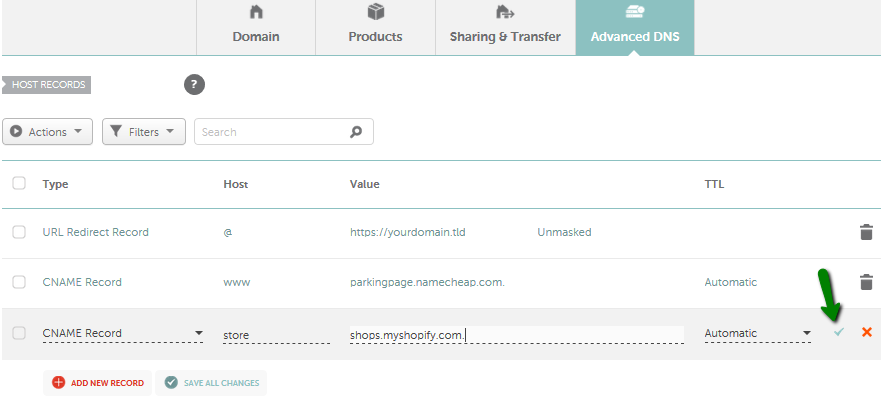
Credit: www.namecheap.com
Frequently Asked Questions
Can I Use A Namecheap Domain On Shopify?
Yes, you can use a Namecheap domain on Shopify. Connect your domain by updating the DNS settings in your Namecheap account.
How Do You Connect Your Domain To Shopify?
To connect your domain to Shopify, go to your Shopify admin. Click “Settings” then “Domains. ” Follow the prompts to connect your domain.
How Do I Connect My Namecheap Domain To My Website?
To connect your Namecheap domain to your website, update the DNS settings. Log in to Namecheap, go to the Domain List, select your domain, and update the nameservers to your hosting provider’s details. Save changes and wait for propagation.
How Do I Activate My Domain On Shopify?
To activate your domain on Shopify, go to your Shopify admin. Click “Settings,” then “Domains. ” Choose “Connect existing domain” and follow the instructions.
How Do I Link Namecheap Domain To Shopify?
To link your Namecheap domain to Shopify, update the DNS settings in your Namecheap account to point to Shopify.
What Are The Namecheap DNS Settings For Shopify?
Update the A record to Shopify’s IP address and the CNAME record to point to shops. Shopify. com.
Conclusion
Connecting your Namecheap domain to Shopify is straightforward with this guide. Follow these steps to enhance your online store. You’ll improve brand visibility and customer trust. Ensure your domain settings are correct, and watch your business grow. Start today and enjoy a seamless Shopify experience with your Namecheap domain.